
PC slow start problem, अगर आपका PC भी Slow start हो रहा है चाहे आपका Windows 7, Windows 10, या फिर Windows 11 हो तो अब आपको परेशान होने की जरूरत बिल्कुल भी नहीं है अगर आपका PC/Computer Slow start होता है तो अभी तूरंत ये Method जरूर try करें, ये Method try करते ही आपका PC Boot होने में बहुत ही कम समय लगाएगा। ये Method एकदम से safe & secure method है।
How to fix windows slow startup!
Step 1: सबसे पहले आपको अपने PC पे (Windows + R) पे click करके Run program को open कर लें
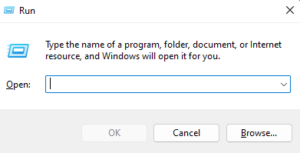
अब आपके windows screen पे Type the name of a program, folder, document, or internet resource, and windows with open it for you का options आपको देखने को मिल जाएगा।
Step 2: अब program name में आपको msconfig लिखकर search कर लेना है।
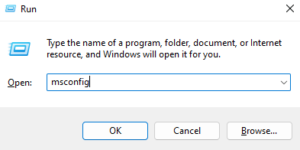
जैसा कि आपको ऊपर के चित्र में दिखाया गया है।
Step 3: अब आपके screen पे System Configuration का options देखने को मिल जाएगा।
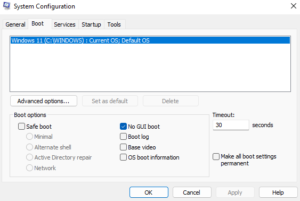
जहाँ की आपको Boot के section पे click करके नीचे दिए गए Boot option में No GUI Boot पे tick करके Apply करके Ok पे click कर लेना है।
अब आपको एक बार अपने PC को Restart कर लेना है। अब आप जब भी PC को boot करेंगें तो आपका PC बहुत ही जल्दी Boot हो जाएगा।
अगर अभी भी आपका PC को slow boot problem fix नहीं हुआ है तो फिर आपको नीचे दिए गए कुछ और instruction को follow करने होंगें।
1. Disable unnecessary startup programs: जब आपका computer start होता है तो, कुछ programs automatically start होते हैं. ये programs boot time को slow कर देता है. जिसे की आप Task Manager में जाकर, Startup tab में जाके unnecessary programs को disable कर सकते है.
2. Check for malware: Malware या कोई virus भी आपके system को slow कर सकता है. एक अच्छा antivirus program use करें और regularly scan करें अपने system को.
3. Upgrade your hardware: अगर आपका system purana हैं, तो SSD upgrade करने पर सोचें. SSD traditional hard drives से ज्यादा तेज होता है और boot time को significantly improve करता है।
4. Update drivers: Outdated drivers भी आपके system को slow कर सकता है. Regularly drivers को update करें.
5. Clean up your system: Time to time अपने system को clean करें using ‘Disk Cleanup’ tool या कोई third-party software.
6. Check for Windows updates: कभी-कभी, Microsoft updates के through performance improvements provide करता है. Regularly Windows updates को check करें।
यदि यह Post आपको पसंद आई हो तो इसे अपने दोस्तों के साथ जरूर से Share करें।
If You Like This Post Then
Please
Like
Share
Comment
Follow Me On:-
Disclaimer – video is for educational purpose only.Copyright Disclaimer Under Section 107 of the Copyright Act 1976 , allowance is made for ” fair use ” for purposes such as criticism , comment , news reporting , teaching , scholarship , and research . Fair use is a use permitted by copyright statute that might otherwise be infringing . Non – profit , educational or personal use tips the balance in favor of fair use.